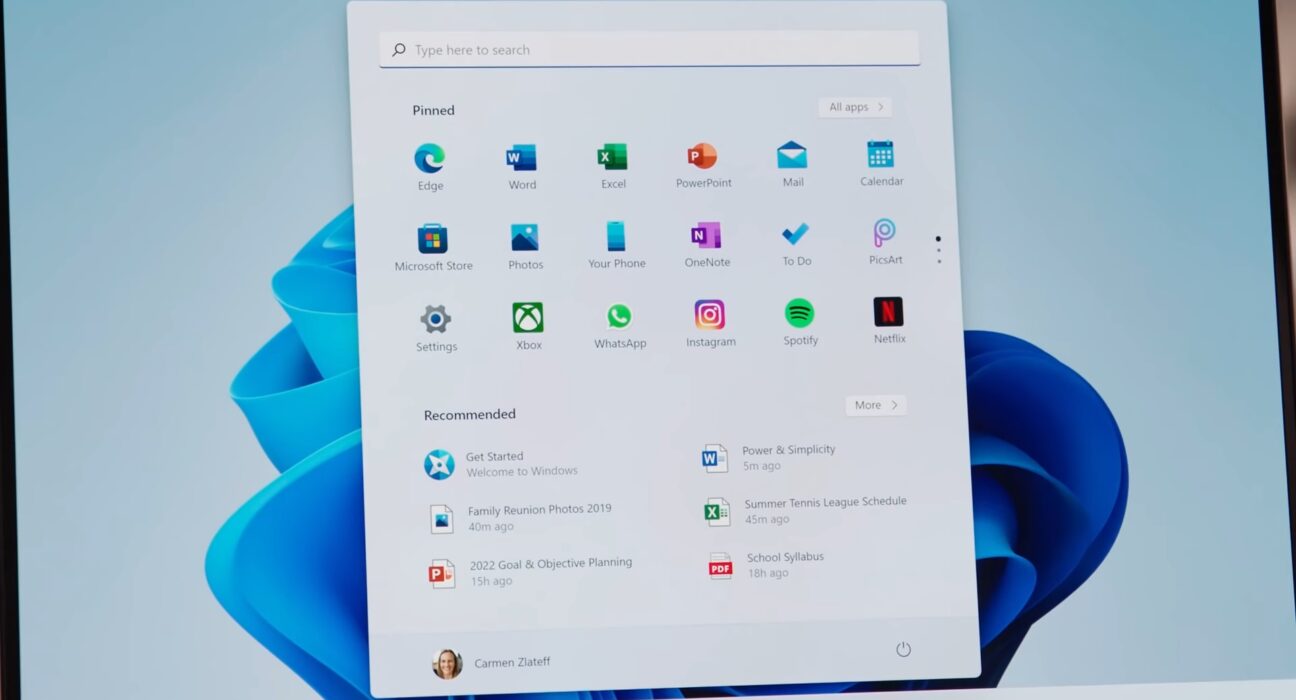Ah, the joys of a new operating system—everything shiny and fresh until it starts recommending things you never asked for right in your face on the start menu. You’re not alone if you find this intrusive. In Windows 11, the revamped Start menu comes with a handy “Pinned
” section at the top for quick access to your favorite apps. But wait, what’s that sneaky addition at the bottom? Yes, it’s the dreaded “
Recommended
” section cluttering up your space with random files and apps you may or may not have used recently.
If you’re one of those users who prefer a clean and organized desktop without unwanted software suggestions, fret not! There is a way to bid farewell to these unsolicited recommendations and reclaim control over your Start menu experience.
So how can you get rid of these pesky ‘recommended’ items? It’s simpler than you might think. Expert tech enthusiasts recommend following these easy steps to declutter your Windows 11 Start menu:
Step 1: Right-click on any empty space within the taskbar.
Step 2: Select “
Taskbar settings
” from the menu that appears.
Step 3: In the Taskbar settings window, scroll down to find the “
Personalize your taskbar” section.
Step 4: Look for
“Show recommendations in Start”
and toggle this option off.
Voila! By turning off this setting, you can wave goodbye to those uninvited guests cluttering up your Start menu real estate. Enjoy a cleaner workspace and focus on what truly matters without distractions popping up unexpectedly.
In an ever-evolving digital landscape where personalization is key, users value having control over their devices’ interfaces. The ability to customize features like the Start menu according to individual preferences enhances user experience significantly.
As technology continues to shape our daily interactions with devices, it’s crucial for operating systems like Windows 11 to strike a balance between offering helpful suggestions and respecting users’ autonomy. The option to remove the ‘recommended’ section acknowledges diverse user needs and preferences when it comes to organizing their digital workspace.
Remember, technology should work for us—not against us. With simple tweaks like removing unwanted sections in your operating system interface, you can optimize productivity and create a more tailored computing environment that suits your workflow seamlessly.
In conclusion, by taking charge of your Windows 11 Start menu customization options, you can curate a workspace that reflects your unique style and boosts efficiency. Say goodbye to intrusive recommendations and hello to a clutter-free desktop where you are in command of what appears on your screen. So go ahead, personalize away!